Setting up Apollo SSO with Okta
⚠️ Single sign-on (SSO) is available only for Enterprise plans.
This guide walks through configuring Okta as your Apollo organization's identity provider (IdP) for single sign-on (SSO). These steps require an Okta account with administrator privileges.
1. Create an app integration
-
From your Okta Administrator Dashboard, navigate to the Applications view.
-
Click Create App Integration. The following dialog appears:
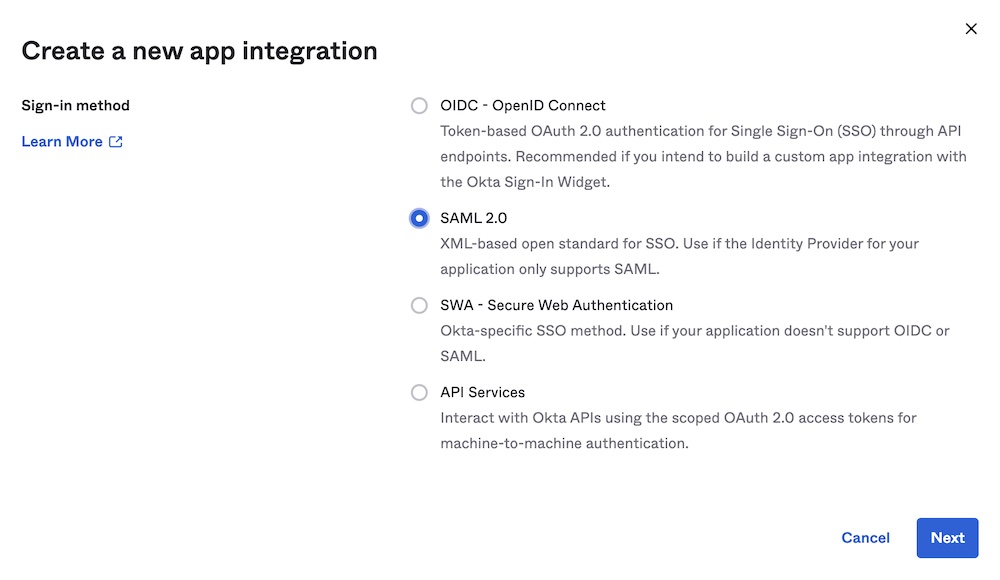
-
Select SAML 2.0 as your sign-in method.
-
Click Next. The Create SAML Integration dialog appears.
2. Create a new SAML integration
The Create SAML Integration dialog includes multiple steps:
-
In the General Settings step, provide the following values:
- App name:
Apollo GraphOS - App logo: Apollo logo (optional)
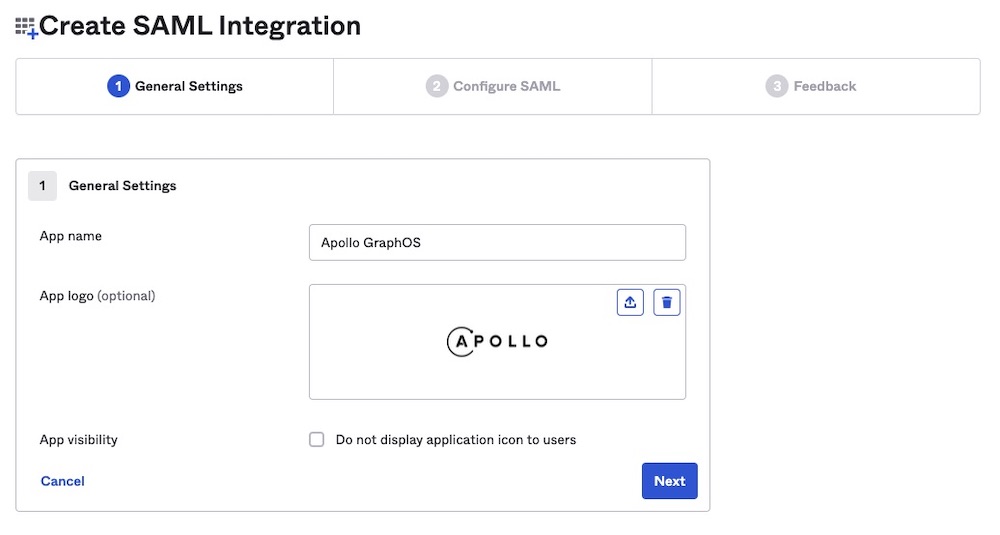
Then click Next.
- App name:
-
In the Configure SAML step, provide the following values:
-
Single sign on URL:
https://sso.connect.pingidentity.com/sso/sp/ACS.saml2- Also check Use this for Recipient URL and Destination URL.
-
Audience URI (SP Entity ID):
PingConnect⚠️ If
PingConnectalready exists, usefd76e619-6c0a-461c-912d-418278929d60 -
Default RelayState:
https://pingone.com/1.0/fd76e619-6c0a-461c-912d-418278929d60
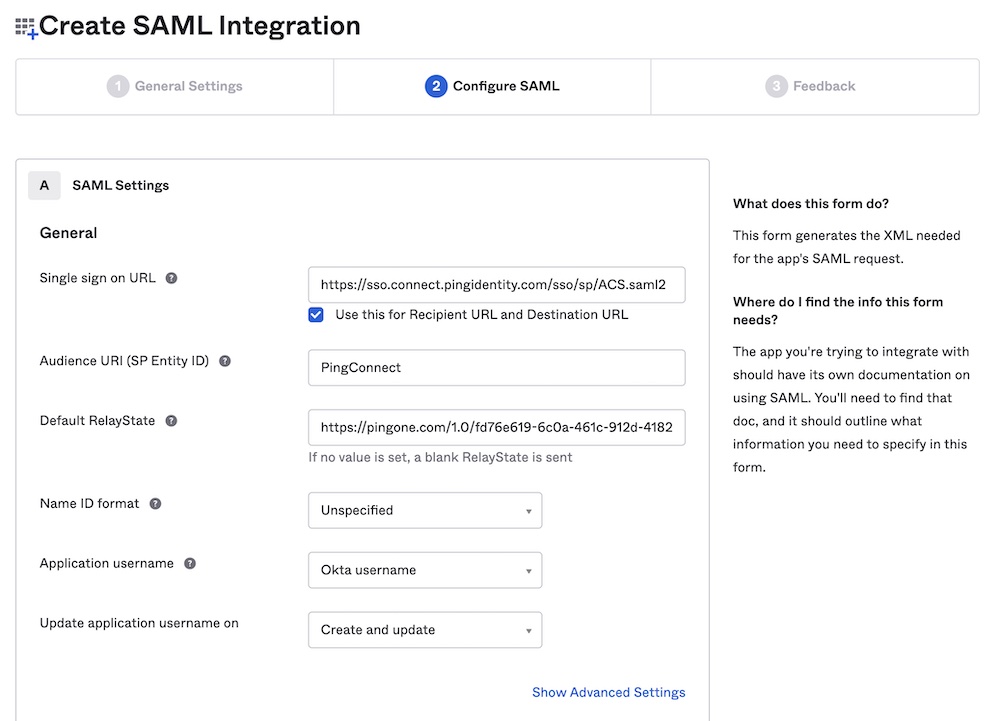
-
-
Still in the Configure SAML step, scroll down to Attribute Statements. Set values for the following attributes:
- sub:
user.email- The sub attribute should uniquely identify any particular user to GraphOS. In most cases,
user.emailprovides this unique mapping.
- The sub attribute should uniquely identify any particular user to GraphOS. In most cases,
- email:
user.email - given_name:
user.firstName - family_name:
user.lastName
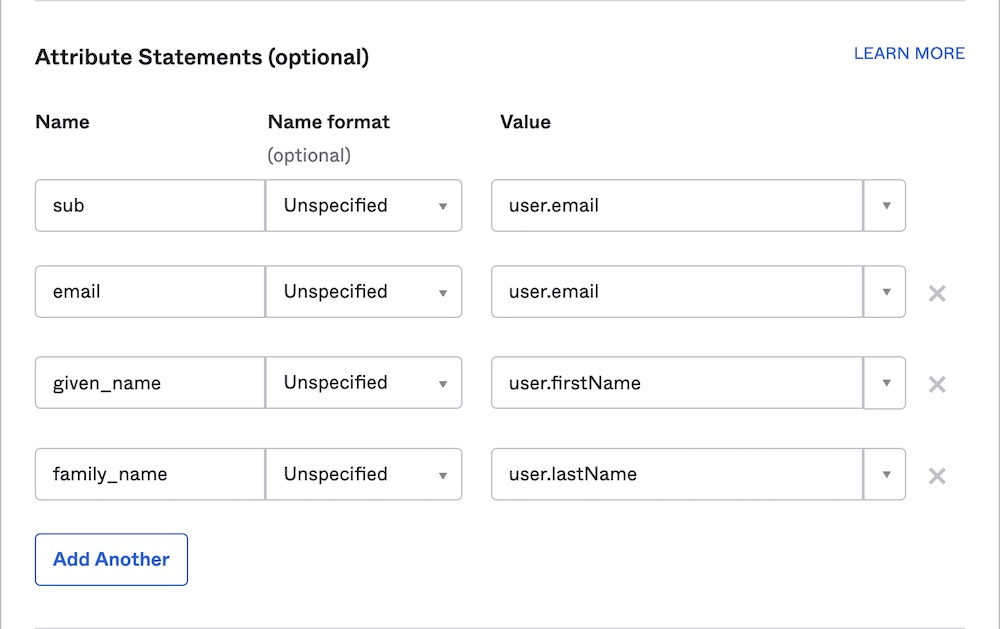
Then click Next.
- sub:
-
In the Feedback step, provide the following values:
- Select I'm an Okta customer adding an internal app.
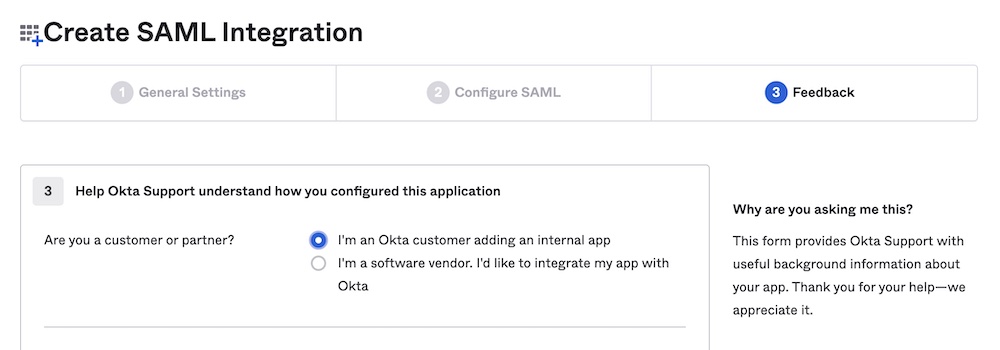
Then click Finish.
3. Send SAML metadata to Apollo
-
From your new SAML integration's details page, scroll down and click View SAML setup instructions on the right side:
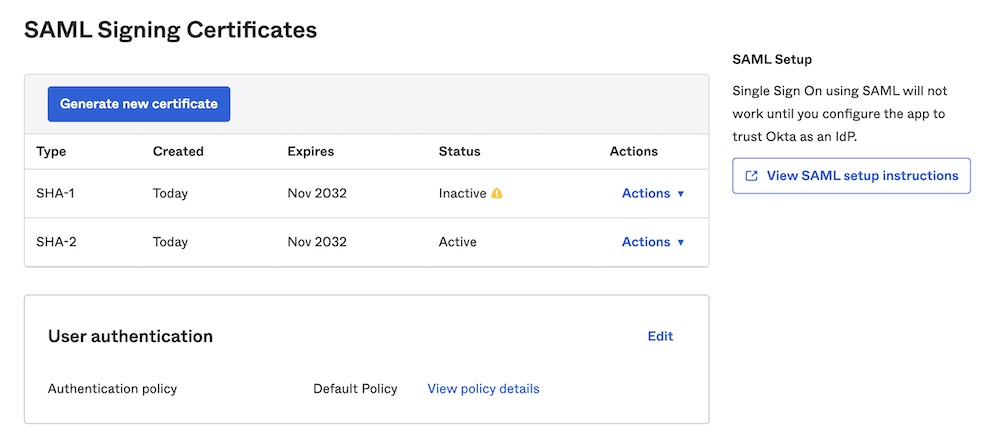
-
In the dialog that appears, copy and paste the contents of the IDP metadata textbox into a text file:

-
Send the text file to your Apollo contact. They will complete your SSO setup.